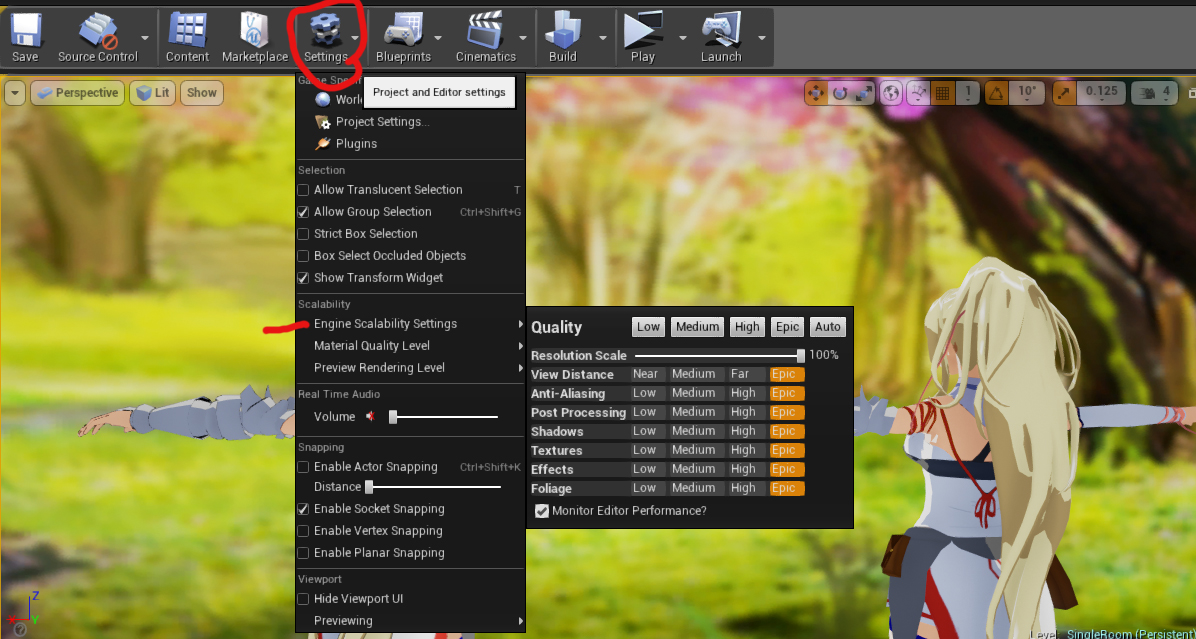It definitely pays to look into things a bit. The crew at DNS and I have been crazy busy cranking things out for the Abyssian Knights Kickstarter. For the longest period of time, the level always looked weird on Tiff’s machine and by weird, I mean the characters looked super pixelated like there was no anti-aliasing at all and the backgrounds lacked any kind of shading making the white walled room look like one big white blur.
After Tiff decided to copy the project file on her home computer to work on some of the animations, I realized that the problem was isolated to her laptop since it looked fine on every other machine including my workstation, my laptop and even my ghetto old desktop at home which is almost 10 years old.
Given that her laptop had some weird issues before like screen tearing when playing back videos. I decided that it would be a good time to reset the settings and update everything. Her BIOS was a bit out of date but that didn’t really change anything. It wasn’t a gamma or color correction issue either so I was really stumped.
Since the same stock UE4 installationn with the default settings were used I thought it might have just been a bad graphics card issue. That’s when I decided to look into the whole Engine Scalability settings thing looking for something to tweak.
Checking my workstation, the quality setting was set to EPIC but for some strange reason my laptop was set on HIGH, even though I used the exact same installer, engine version and literally just copied over the project file(haven’t bothered setting everything up for Perforce just yet). That made me think that these values must be automatically set based on some sort of weird deterministic magic.
Looking at the same settings on Tiff’s machine I saw the problem!!
For some stupid reason, it was set to LOW! This was probably because her graphics settings were set to maximize performance over quality and the engine just set it that way for performance. Setting it on anything other than LOW fixed the problem. The weird thing was, when I clicked on the AUTO button, it set itself to MEDIUM by default (granted this was after I reset everything and put her system back to focus on quality over performance).
So where do you find this setting? Look at the top bar of your UE4 icons and look for Settings->Engine Scalability.